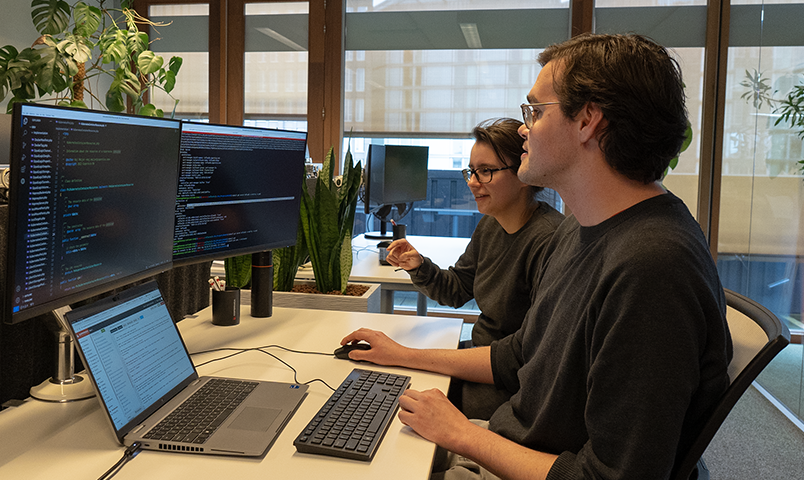Getting started with Copernica Marketing Suite
Welcome to the Copernica Marketing Suite. On this page you'll find all the information to quickly get started with the software
Tour of the software
In this video we discuss the most used parts within the Copernica Marketing Suite:
-
Profiles: All contacts that you as a user can mail are stored here.
-
Email editor: Design email templates based on drag-and-drop or HTML.
-
Results: View results of sent mailings and manage future mailings.
-
Support: If you have a question, create a ticket for our Support department here.
-
Documentation: If you are looking for additional information, you can consult the documentation.
-
Configuration: Here you can adjust company, account and personal information.
-
Accounts: You can easily switch between different accounts.
Setup test destination
In this video we discuss how to set the test destination. This is a profile that is designated for testing. This profile is used every time you send a test mailing, or perform any other kind of test. Most users create a special profile for this, which they fill with their own data and their own email address. We recommend that you do this too.
Depending on the existence of your profile in the database, follow one of the steps below:
Set an existing profile as the test destination
-
Go to the profiles module and select the desired database.
-
Search for your profile based on your own email address.
-
Click on your profile to open it.
-
Go to the 'Test destination' tab.
-
Click on 'Use this profile'.
Create a new profile and set it as the test destination
-
Go to the profiles module and select the desired database.
-
Click on 'Create' and select 'Create profile'.
-
Enter your details and save the profile.
-
Go to the 'Test destination' tab.
-
Click on 'Use this profile'.
Design email template
In this video we give a tour of the email editor. We only cover the basic functions. For more details, please refer to the documentation.
We start by creating a new email template:
-
Open the email editor.
-
Click on 'Create' -> 'Create drag-and-drop template'.
-
Give your template a name and click on 'Create new template'.
Then get started designing your email template:
-
Enter the subject and sender address.
-
Click the 'Template' tab to display the Email Editor.
-
Drag structures and blocks to your template as desired.
-
Click on 'Save' regularly and when you finish.
Sending emails
In this video we show you how to send a mailing. We only cover the basic functions. For more details, please refer to the documentation.
Before you send a mass mailing, we first send a test mail:
-
Select a template from the email editor.
-
Click on 'Send options' and then on 'Test mailing'.
-
The test destination is set automatically. Alternatively you can select a test selection.
-
Click 'Send'.
When the test email has been received as desired, we will send the mass mailing:
-
Click on 'Send options' and then on 'mass mailing'.
-
Add a target.
-
Indicate when the mailing should be sent.
-
Click on 'Send mailing'.
Do you need help?
If you are looking for help with your email marketing campaigns, email templates or integrations browse through our network of experienced partners and find a partner in the area you need help with.
Choose a partnerLogin to your account
Get started with Copernica Marketing Suite.